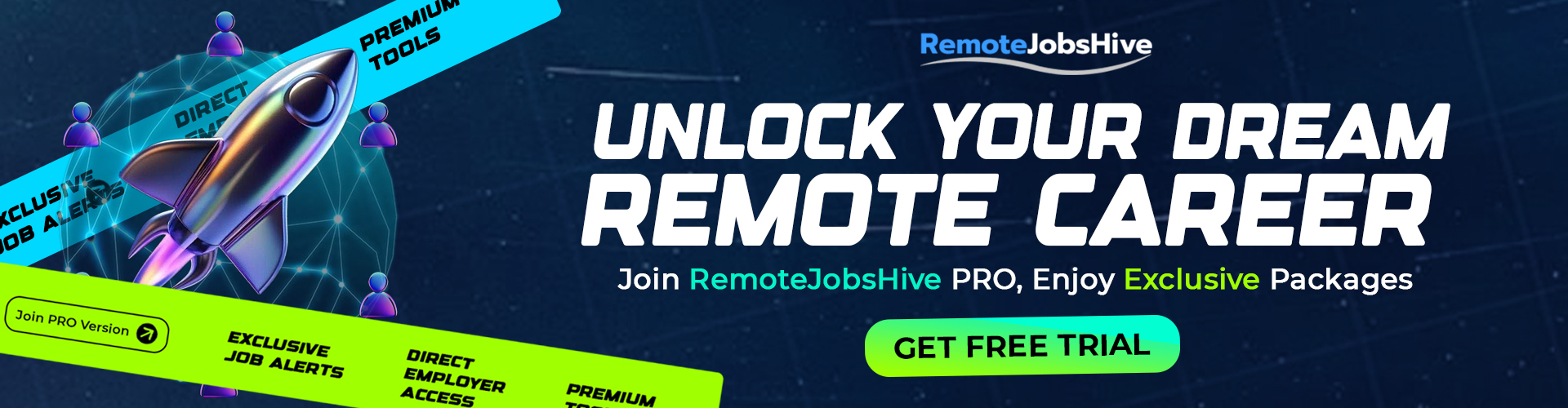In this article I will show you How to Install Kali Linux 2023.1 Edition in VirtualBox on any Windows Computer using Prebuilt Virtual Machine and Installer ISO.
Kali Linux is a Debian-derived Linux distribution designed for digital forensics and penetration testing. It is maintained and funded by Offensive Security.
Kali Linux has approximately 600 penetration-testing programs (tools), including:
Armitage (a graphical cyber attack management tool), Nmap (a port scanner), Wireshark (a packet analyser), Metasploit (penetration testing framework), John the Ripper (a password cracker), sqlmap (automatic SQL injection and database takeover tool), Aircrack-ng (a software suite for penetration-testing wireless LANs), Burp suite and OWASP ZAP web application security scanners, etc.
REQUIREMENTS
- Minimum 2GB Ram (4GB+ is recommended)
- At least 20GB of hard disk space.
- 2 CPU cores
- Kali Linux ISO image file
- VirtualBox and Extension pack.
There are two ways to install Kali Linux 2023.1:
Prebuilt Virtual Machine: Use Prebuilt Virtual Machine method if you just want to get your machine up as quick as possible.
Installer Image (ISO): Use Installer Image to install if you want to install from scratch and customize according to your needs.
Install Kali Linux 2023.1 Using Prebuilt Virtual Machine
Step 1: Download and Install the latest version of VirtualBox (currently version 7) from Here

Now we have VirtualBox manager Ready
STEP 2: Now we need to Download the prebuilt image of Kali Linux for the Installation.
Head to Kali.Org, under Prebuilt Virtual Machines click on VirtualBox (64bit) and you should have the prebuilt Kali Linux Files Downloaded.

STEP 3: Now the Download is complete we should have a zip file in our download folder.
Open your download folder and extract the zip file with WinRAR or any file extractor.

STEP 4: Open the extracted folder and you’ll see two files. One of the files is a Virtual Disk Image and the other is just to add Kali Linux to VirtualBox.

STEP 5: Both file bears the same name so don’t be confused.
Double Click on the Add to VirtualBox File (It’s about 3kb). And it should add up the Virtual Disk Image to VirtualBox immediately.

STEP 6: Now we can start up our machine but we have to make few changes.
Click on your Kali Linux Machine to have it selected. Then Click on Settings on the Top Bar of VirtualBox and we can change settings for our Kali Linux Machine.

STEP 7: Click on System and then increase Base Memory which is the RAM of your Machine (Don’t allocate over 40% of your PC RAM to your Virtual Machine else it’ll slow down your main Computer).
Also Click on Processor and Also Allocate CPU Cores to your Kali Machine (Not more than 40% as well).

STEP 8: Also Click on Display and Increase Video Memory to 128MB, then Enable 3D Acceleration (for better performance). Then Click on OK to apply the changes we’ve made.

STEP 9: Now we are ready to launch our machine.
Click on Start to Launch Kali Linux

STEP 10: The default username and password is: kali
So you should be able to access your machine

Congrats on Installing Kali Linux 2023.1 on VirtualBox Using the Prebuilt Virtual Machine
Install Kali Linux 2023.1 Using Installer Image (ISO)
Step 1: Download and Install the latest version of VirtualBox (currently version 7) from Here

Now we have VirtualBox manager Ready
STEP 2: Now we need to Download the Installer Image (ISO) of Kali Linux for the Installation.
Head to Kali.Org, under Installer Images click on Installer (64bit) and you should have Kali Linux ISO Downloaded.

STEP 3: Now open your Download folder and you should find our Download Kali Linux ISO File named kali-linux-2023.1-installer-amd64.

STEP 4: Now Open VirtualBox and Click on New to Create A New Virtual Machine
You can set the name to whatever you want. Leave the folder section as it is and also ignore the ISO Image for now.
Set the type to Linux and Set the Version to Linux 2.6/3.x/4.x/5.x (64-bit) and then Click on Next.

STEP 5: Set the Base Memory which is the RAM of your Machine (Don’t allocate over 40% of your PC RAM to your Virtual Machine else it’ll slow down your main Computer).
Also set the Processor and allocate CPU Cores to your Kali Machine (Not more than 40% as well).
Then Click on Next

STEP 6: Select Create a Virtual Hard Disk Now Then Set the desired storage you want to allocate to your Kali Linux Virtual Machine (not less than 20gb) and then Click on Next.

STEP 7: Review the Configuration and Then Click on Finish to Apply Changes

STEP 8: We are almost ready to start installing but we need to make few changes to our machine. Click on Settings on the Top Bar of VirtualBox.
We can adjust the Base Memory and CPU cores whenever we want.

STEP 9: Click on Display and Increase Video Memory to 128MB, then Enable 3D Acceleration (for better performance).

STEP 10: Now Click on Storage on we can add Kali Linux Installer ISO we downloaded earlier.
Click on the Empty Disk under Controller: IDE, then by the right side click on the small disk icon where the arrow is pointed and then Click on Choose a Disk File

STEP 11: Now Locate our Downloaded Installer File in your Download folder and Add It.
Then Click on OK to apply the changes we’ve made.

STEP 12: Now we can start the installation.
Select your machine and Click on Start
It should automatically boot into Graphical Install

STEP 13: Select your Language, Country and Keyboard Layout for the installation and Next

STEP 14: Leave the hostname as kali and also leave the domain name field empty and Continue.

STEP 15: Now enter a username for your machine and next (that’s the username you’ll use to login)
Also set a good password for your machine and Continue.

STEP 16: Set your time zone based on your location and Continue.

STEP 17: For the partition method select Guided – use entire disk
The disk we allocated will show up, select it and continue.

STEP 18: Select All files in one partition and Continue

STEP 19: Now we are ready to install
Select Finish partitioning and write changes to disk and then Click Continue
Select Yes to Allow “write changes to disk” and Continue

STEP 20: It should take sometime to install
Now we have to choose a Desktop Environment for Kali Linux whichever you prefer.
I’ll just go with Xfce which is the default Desktop Environment for Kali. It’s pretty good!

STEP 21: Minutes later after it has finished installing our Desktop Environment
Select Yes to Install GRUB Bootloader to our Primary Drive and Click on Continue.

STEP 22: Select your Drive as shown below and Continue

STEP 23: The installation is now complete. Click Continue to reboot into our machine.

STEP 24: Now login with your username and password (which we created during the installation).

And that’s how to Install Kali Linux 2023.1 on VirtualBox Using the Installer Image (ISO)
You may want to visit the Conclusion Section for minor issue fix.
CONCLUSION
- To view Fullscreen Click on View on the Top bar and Select Full screen Mode
- Enable Virtualization on your Computer HERE if you are unable to Install and then install again
Here is a complete video on how to install: